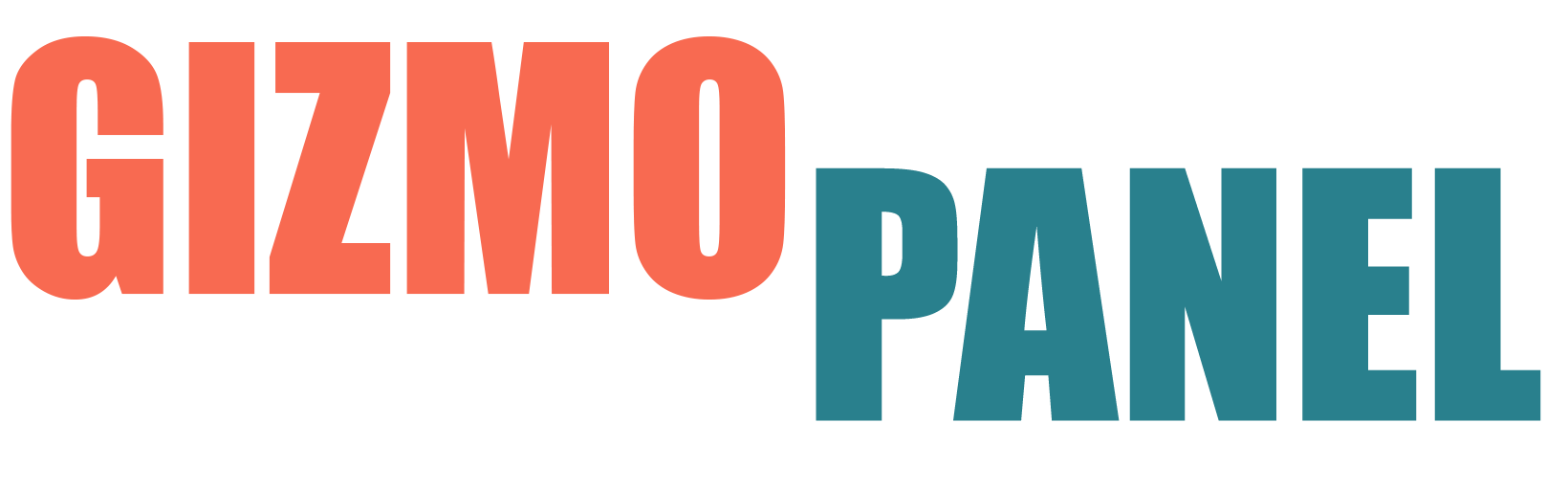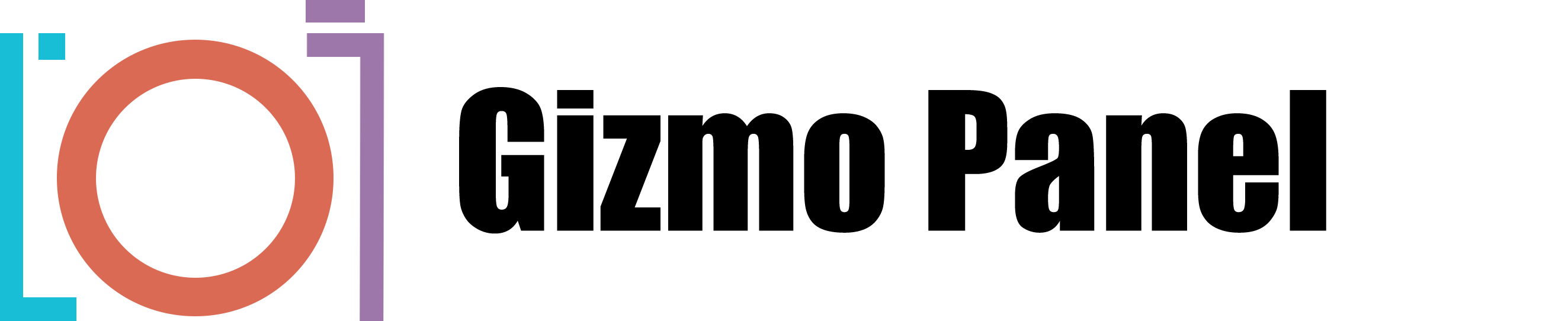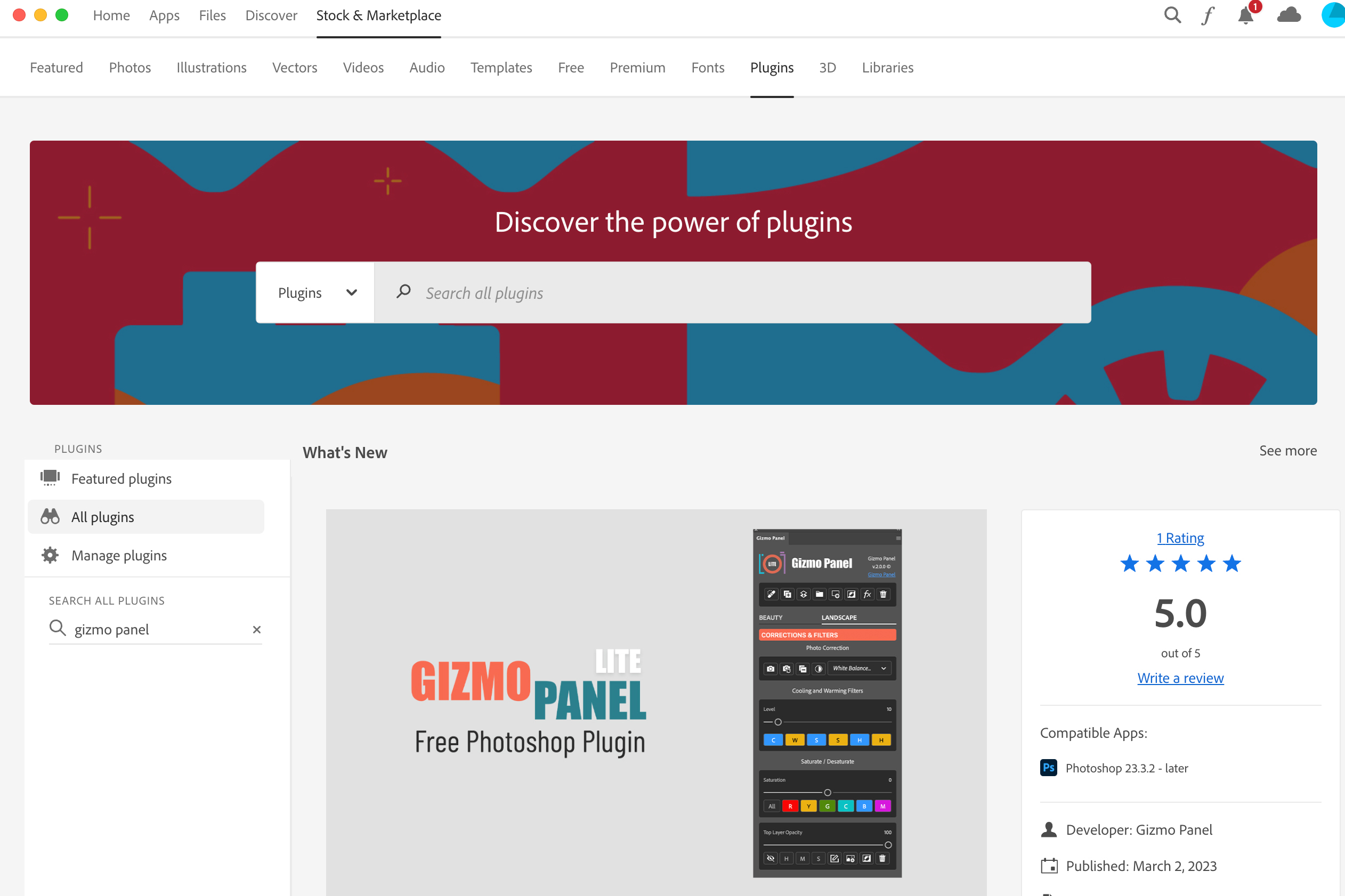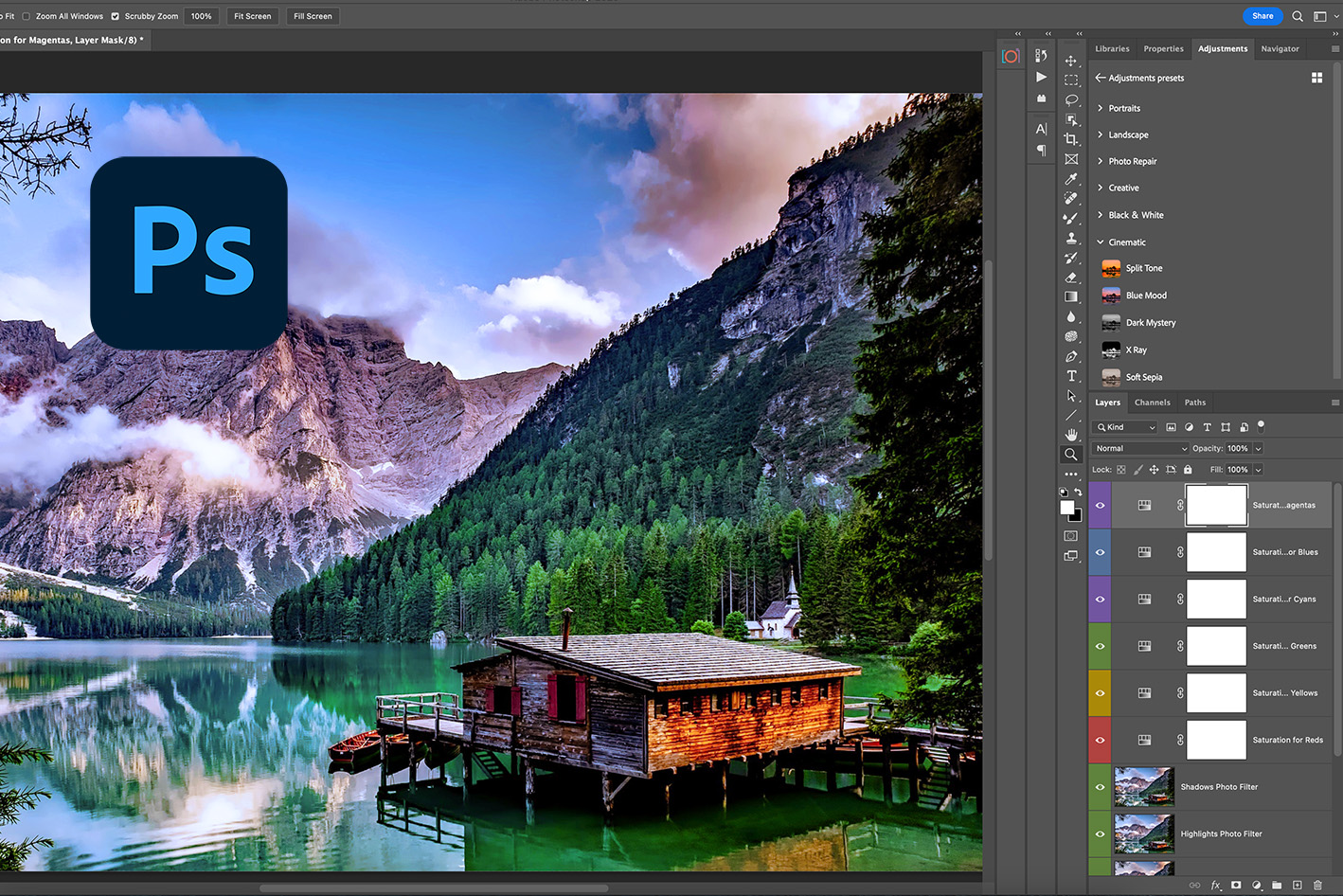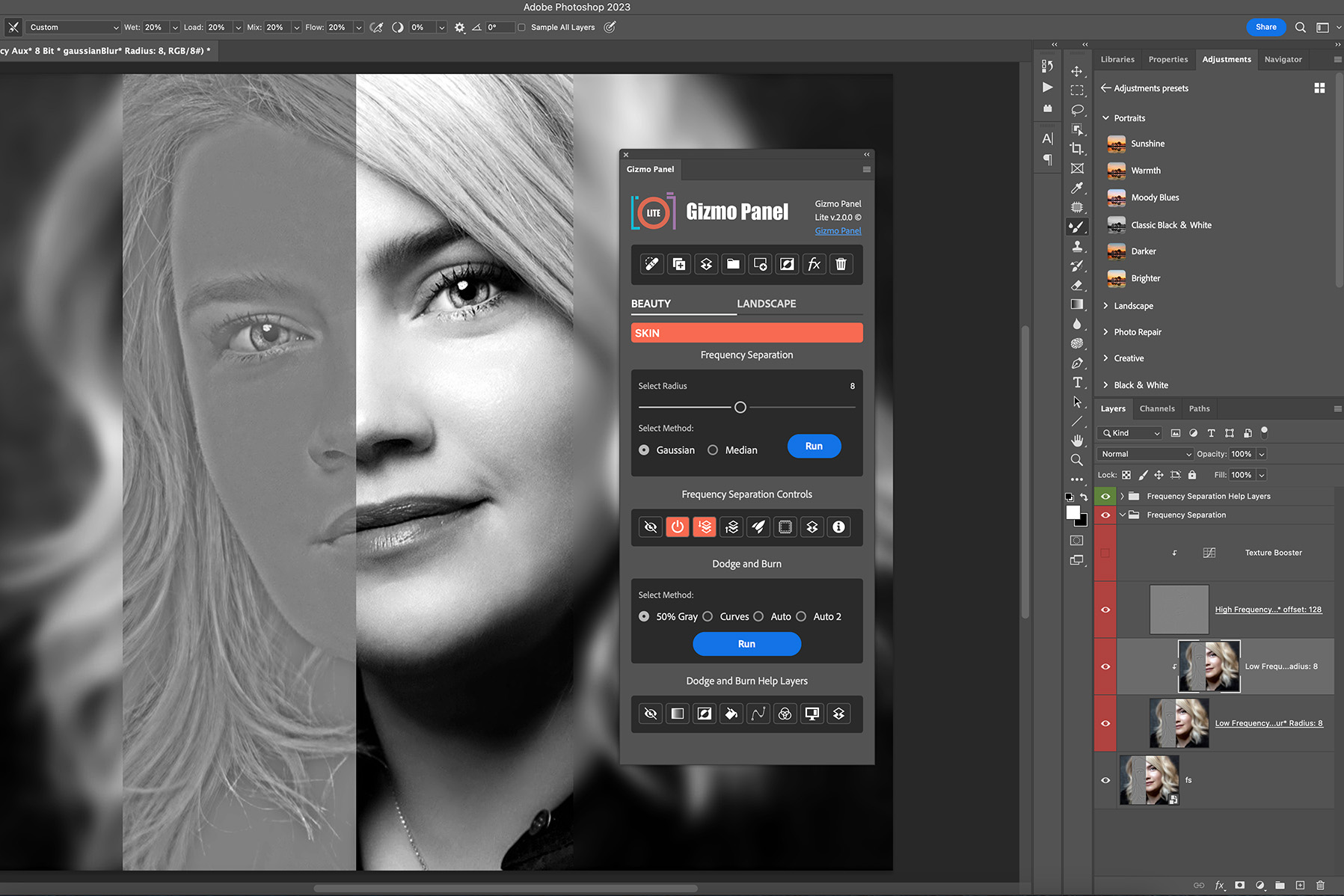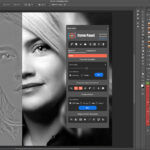
How to use frequency separation in Photoshop
August 20, 2023
8 Best Photoshop Plugins in 2024
January 1, 2024How to install photoshop plugins
Are you interested in adding plugins to enhance your Adobe Photoshop experience? Plugins are additional files that integrate seamlessly with Adobe Photoshop, expanding its capabilities and introducing exciting new features.
Within Adobe Photoshop, you can achieve flawless retouching, perform full RAW development including sensor dust spot removal, automatically correct black and white points, enhance sharpness while reducing noise, and create incredibly precise selections using advanced techniques like Luminosity Masking.
8 Best Photoshop Plugins to use in 2023
System Requirements
For optimal performance, it is necessary to have the latest version of Adobe Photoshop installed when using modern photoshop plugins like Gizmo Panel. The minimum required version of Adobe Photoshop is v23.3.2. If you are currently using an older version, we recommend upgrading to the latest edition in order to ensure proper functionality.
How to Install a Photoshop Plugin
Installation Instructions:
- Download the installation file and unzip it.
- Double-click the downloaded CCX file.
- The Adobe Creative Cloud Desktop installer will open and ask you to confirm you wish to install.
- Click on "Install" button
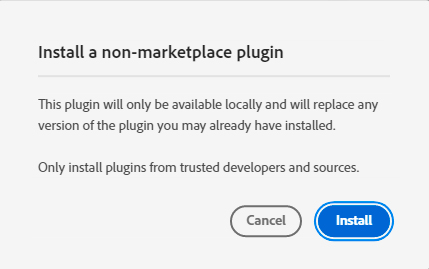

- Click "OK" to Install the plugin.
- You will get a confirmation message that the plugin was installed.
- Open Adobe Photoshop.
- In Adobe Photoshop go to Plugins -> and open newly installed plugin.
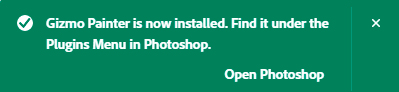
Updating Photoshop Plugin
The update process follows the same steps as the initial installation: Simply download, unzip and double click your updated Photoshop plugin. This will launch the Creative Cloud application and prompt you to replace the current version of the plugin.
For more information about installing Creative Cloud app extensions or plugins visit Adobe support site: https://helpx.adobe.com/creative-cloud/kb/troubleshoot-common-addon-installation-issues.html