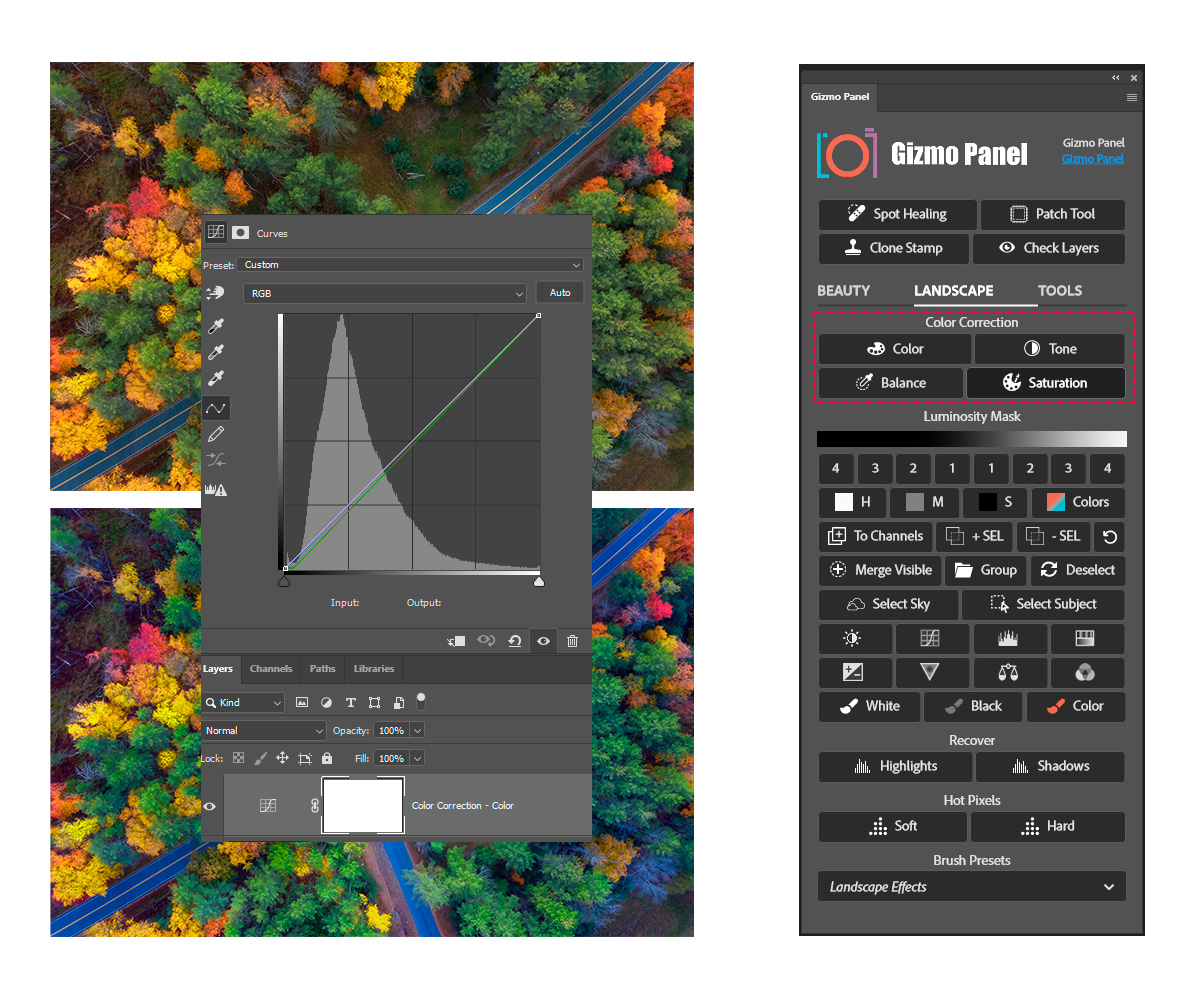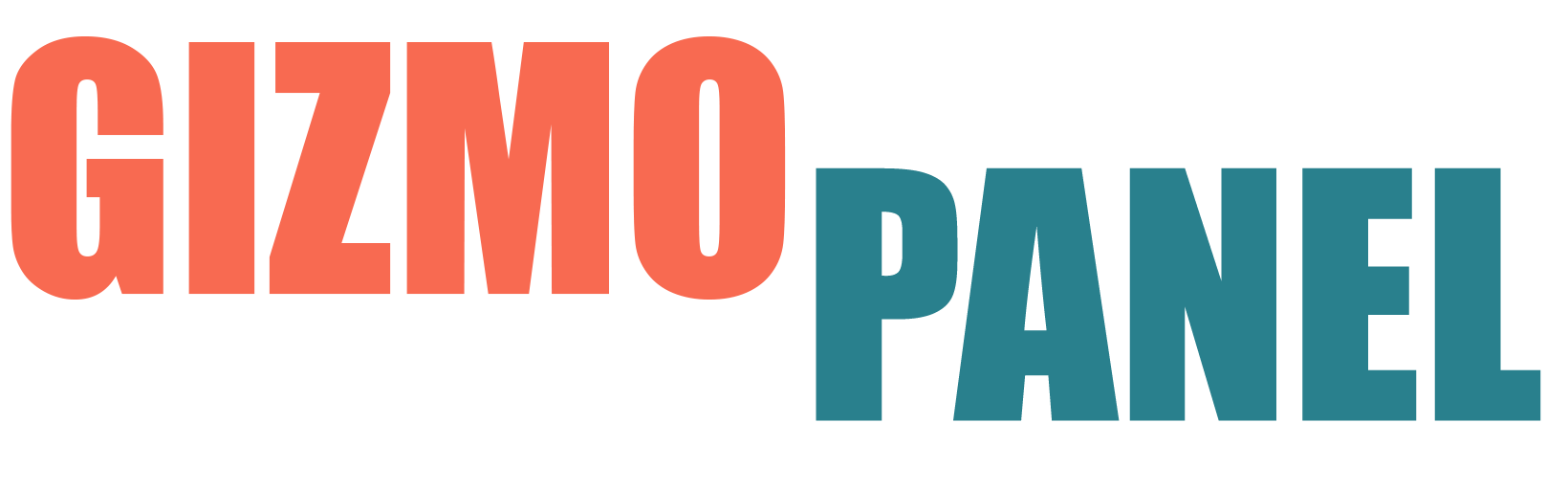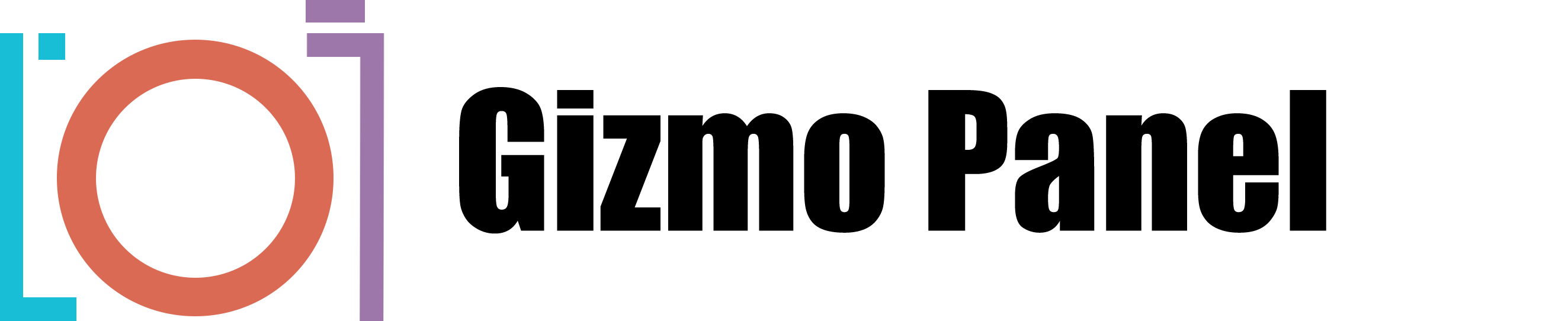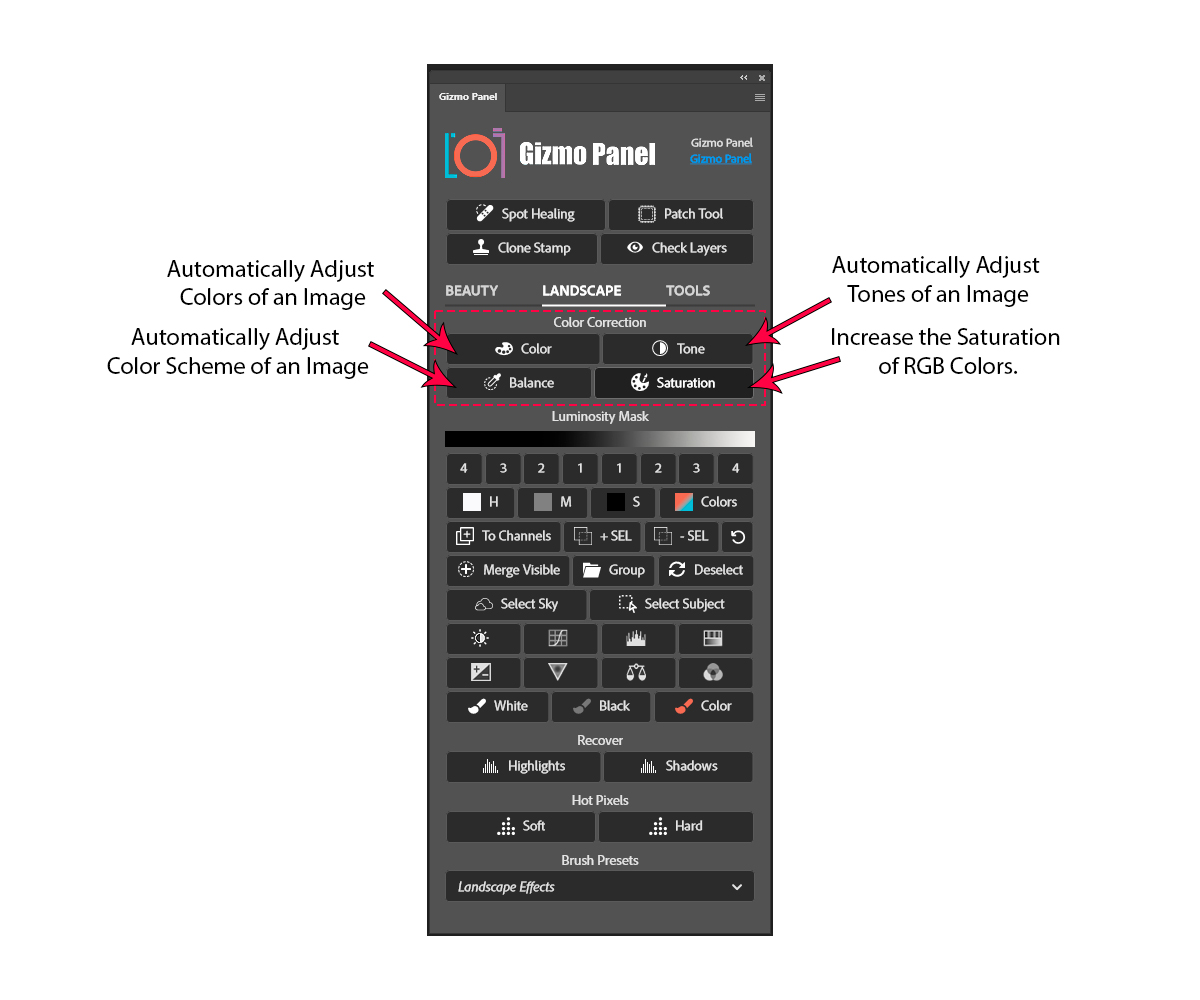
Gizmo Panel's Auto Color Correction settings provide a straightforward method for making sure that the black points and white points of an image are accurately adjusted. This can be achieved quickly by clicking on the Color button in Gizmo Panel, which will apply a Curves adjustment layer to make these adjustments automatically.
Automatically adjust image tones by clicking on the Tone button inside the Gizmo Panel.
Click on the Balance button inside Gizmo Panel to make automated adjustments - it will search for the average neutral color in your photo, then fine-tune balance levels according to that reference point.
Click on Saturation to maximize the vibrancy and intensity of your RGB colors to make them pop.