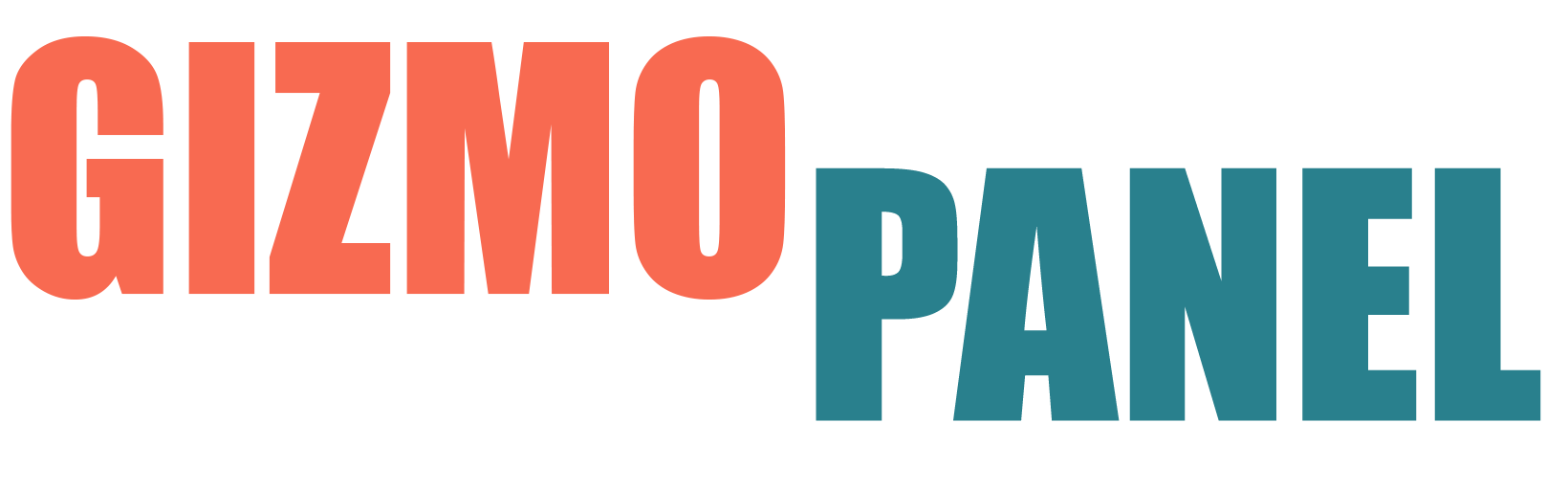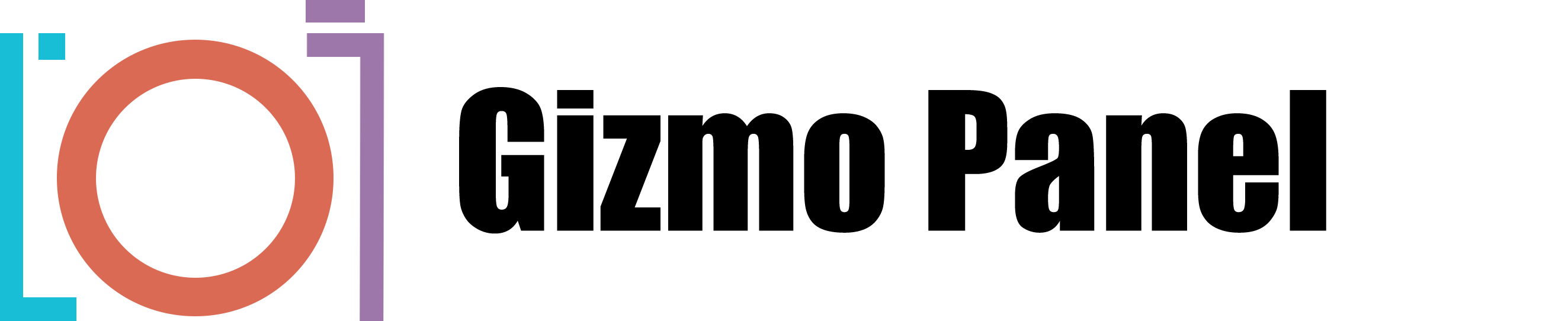When it comes to retouching photos, one of the most common problems is dealing with imperfections in the skin. Whether it's wrinkles, blemishes, or scars, these small details can often be the difference between a good photo and a great one.
The “Smooth Skin” button inside the Gizmo Panel creates an adjustment layer that can be used to paint over the area of the skin. Simply click on the button and then paint over the area of skin you want to retouch. The brush with the optimum setting will be selected automatically.
If you need to improve skin texture, click on the Skin Texture button inside the Gizmo Pane and paint over with the brush the area of the skin that needs improvement. In just a few clicks, you can take an ordinary photo and turn it into something truly special.
Adding Skin Texture
To add skin texture, click on the Skin Texture button inside the Gizmo Panel. A new adjustment layer will be created, and the brush with the optimum settings will be pre-selected. Gently paint over the areas of the skin that need attention. The brush will automatically adjust the level of skin texture being added based on the surrounding pixels.